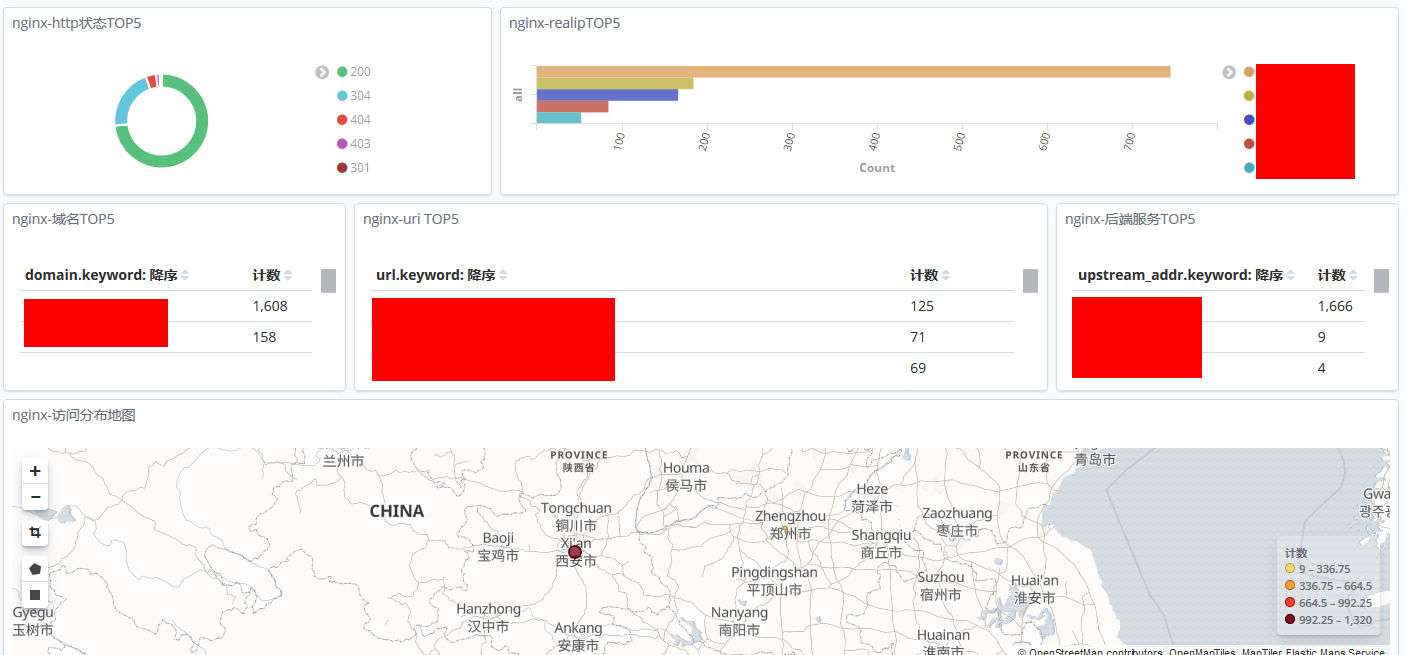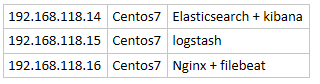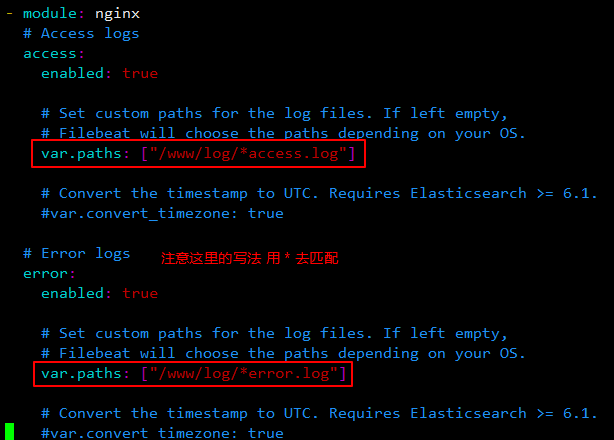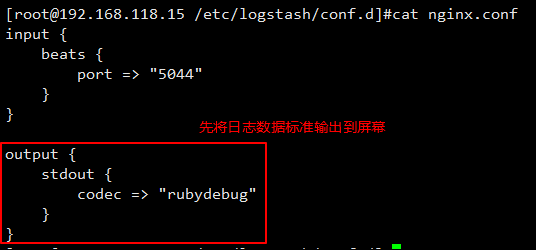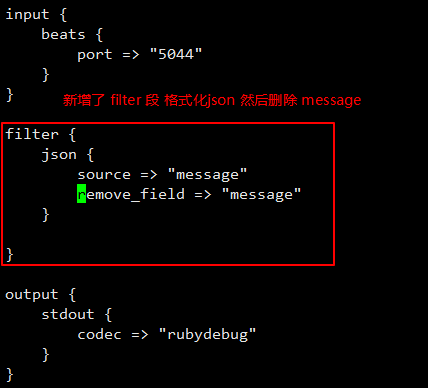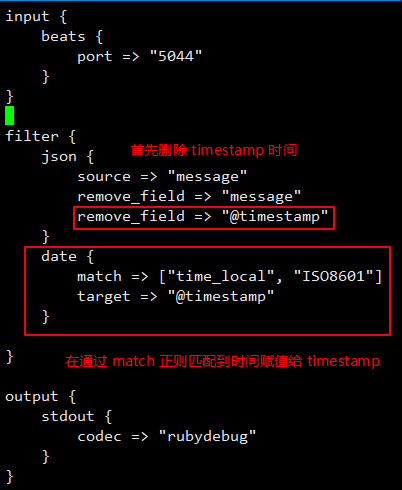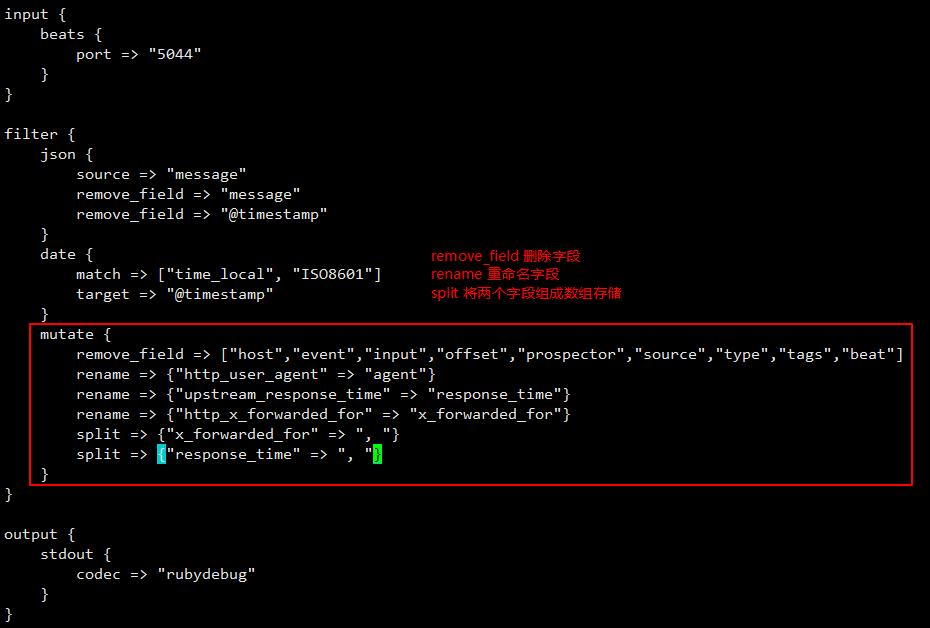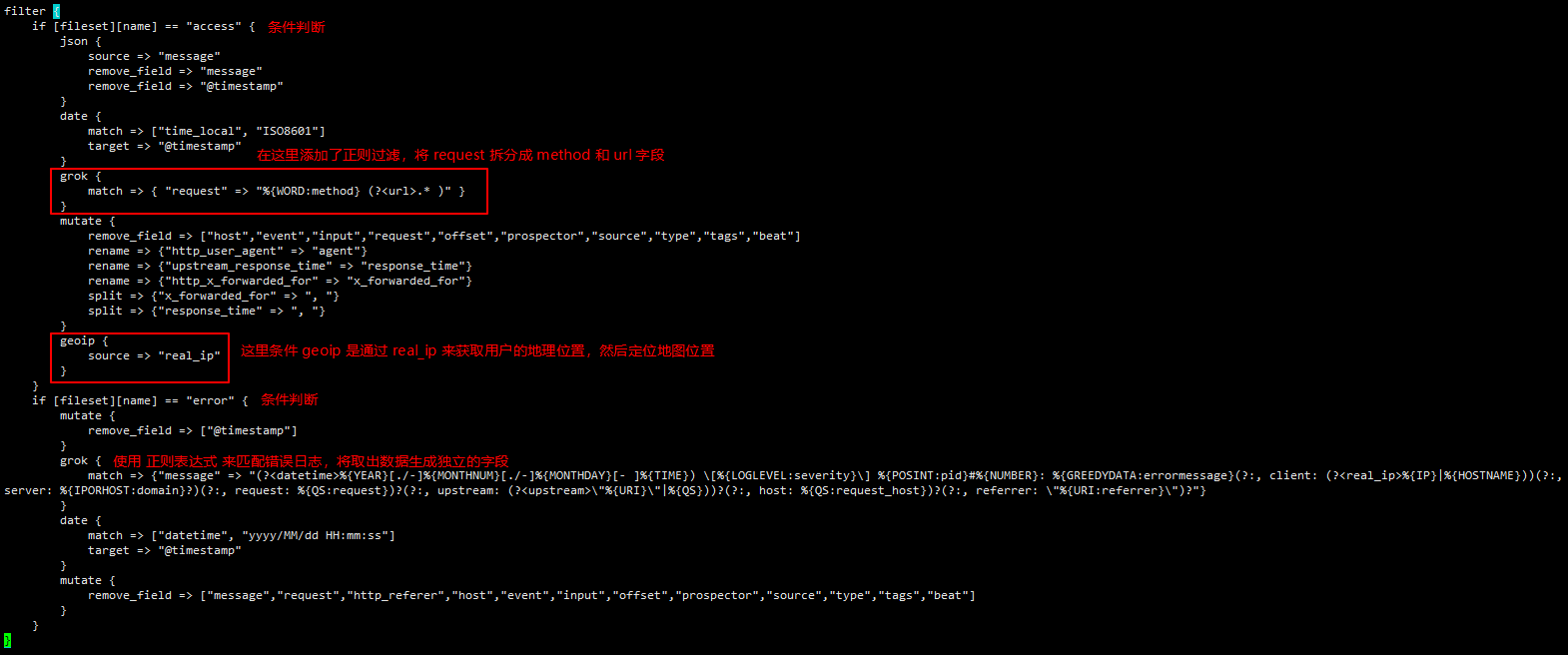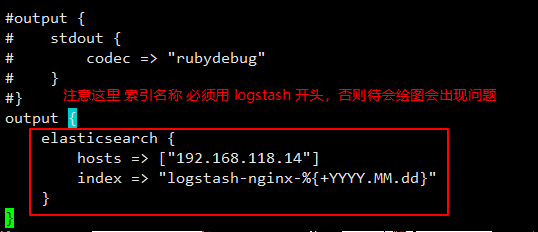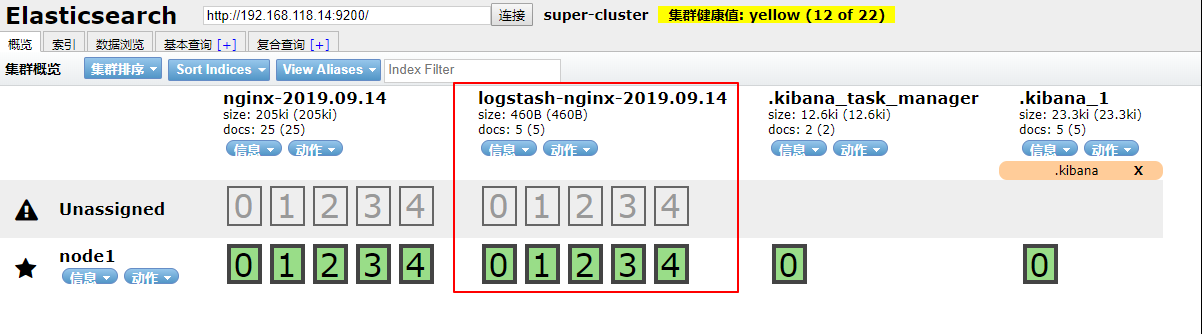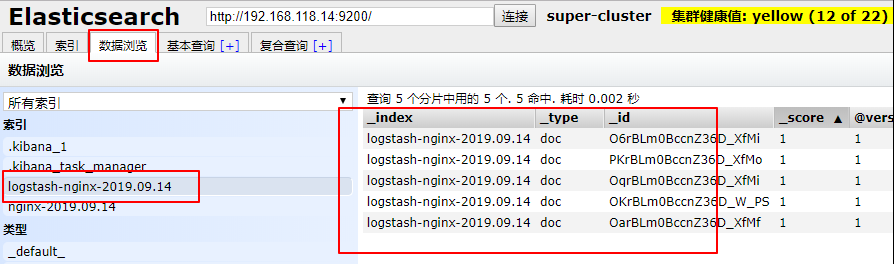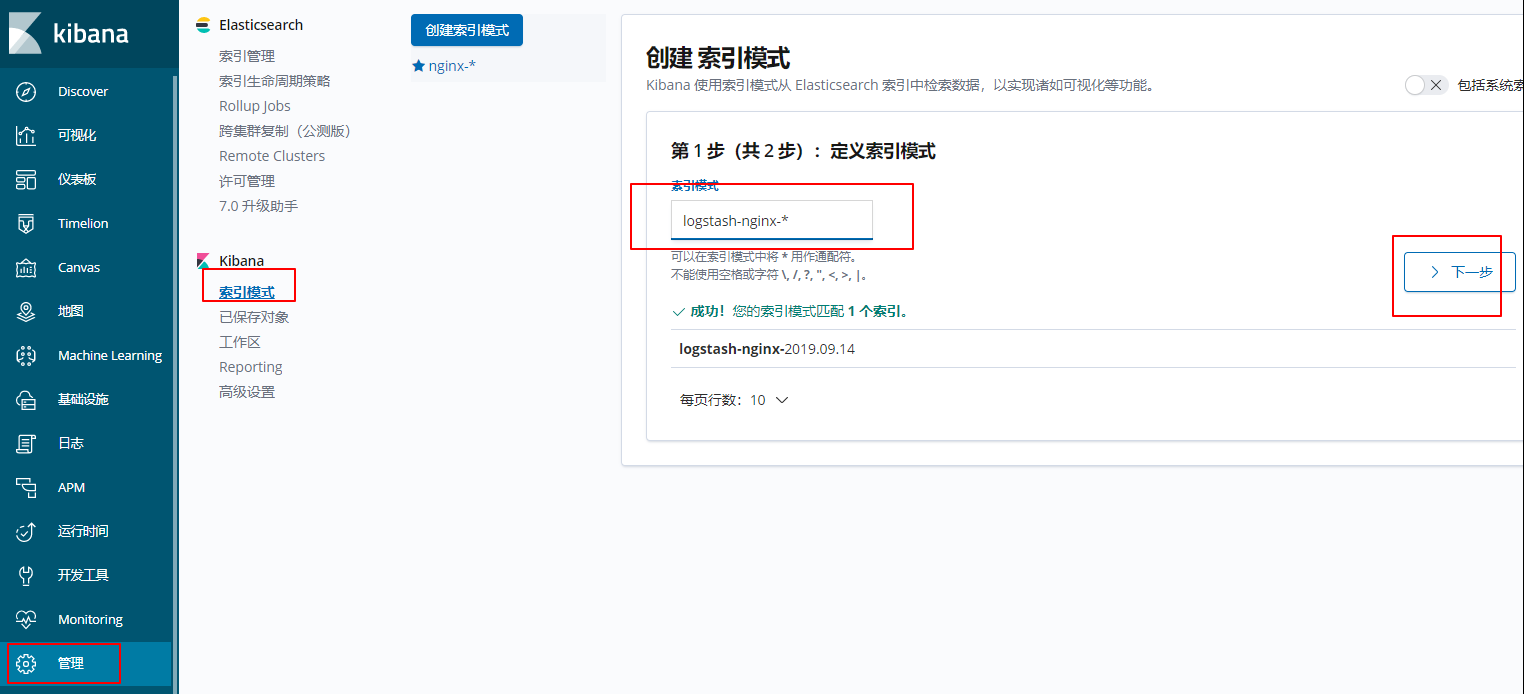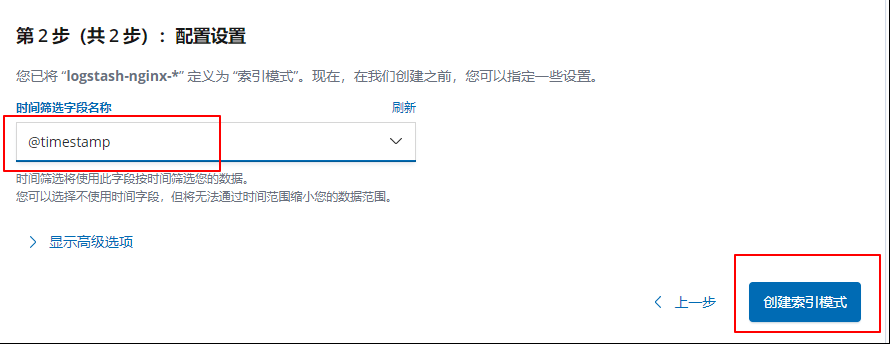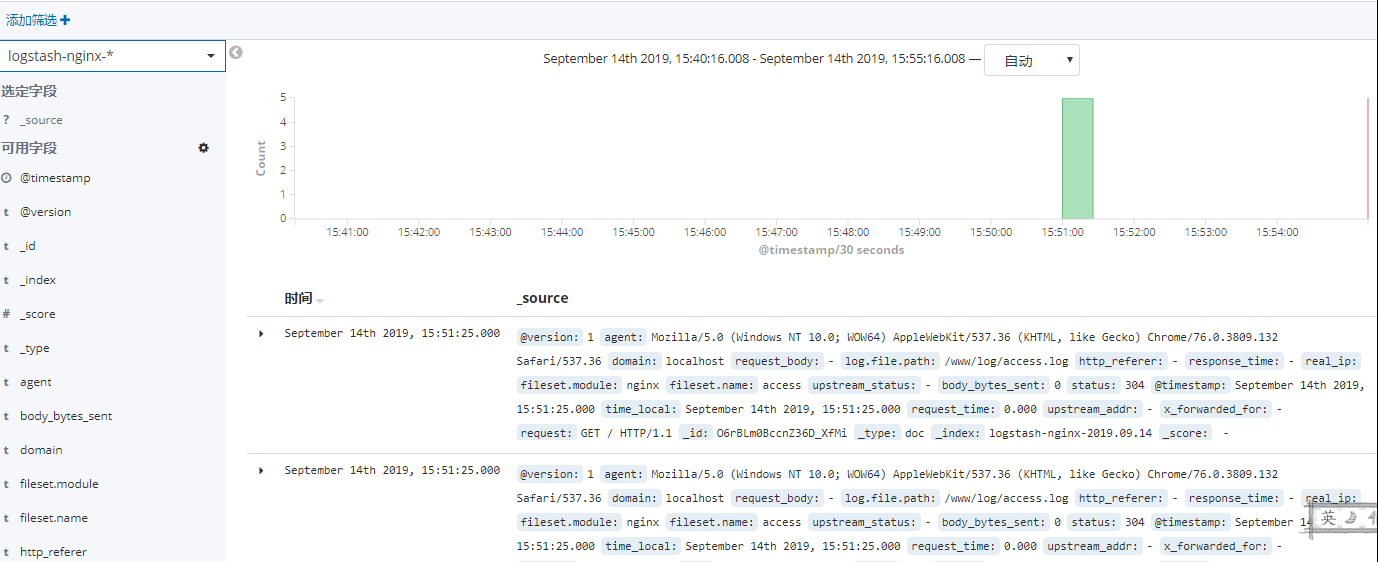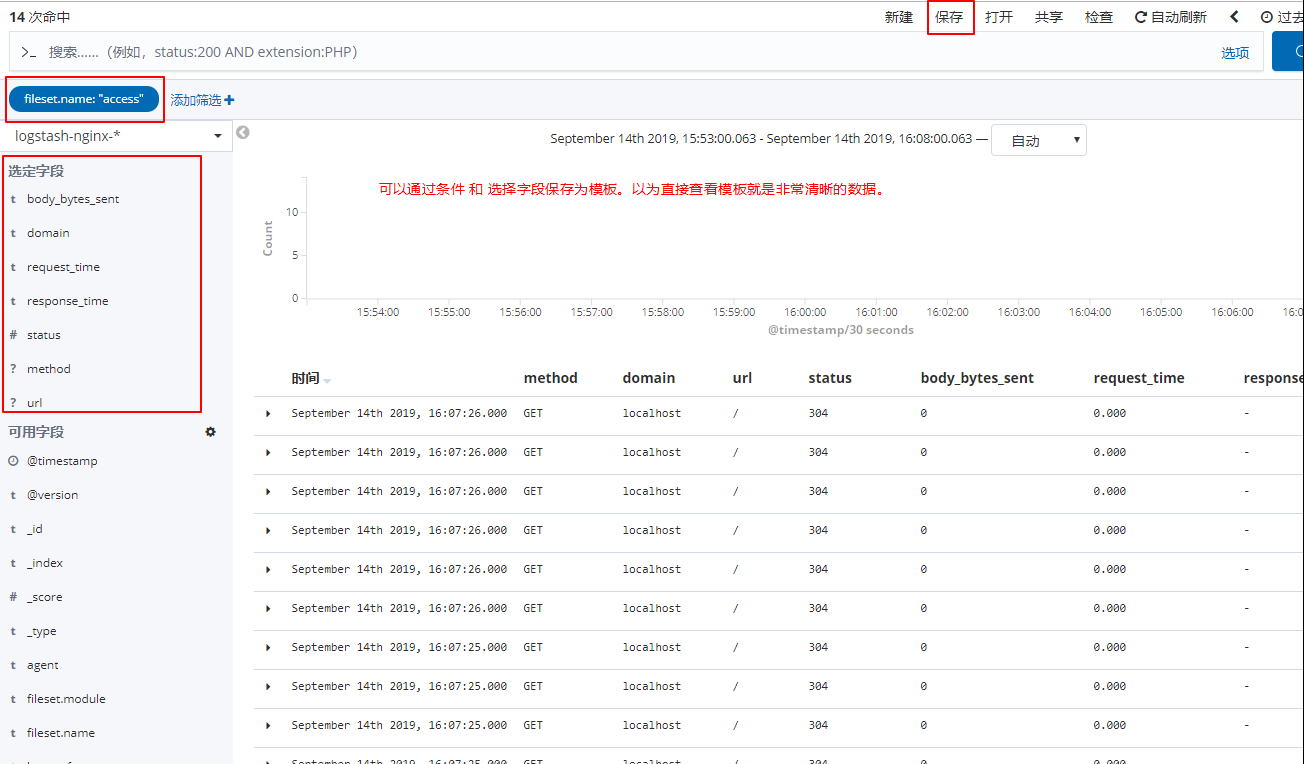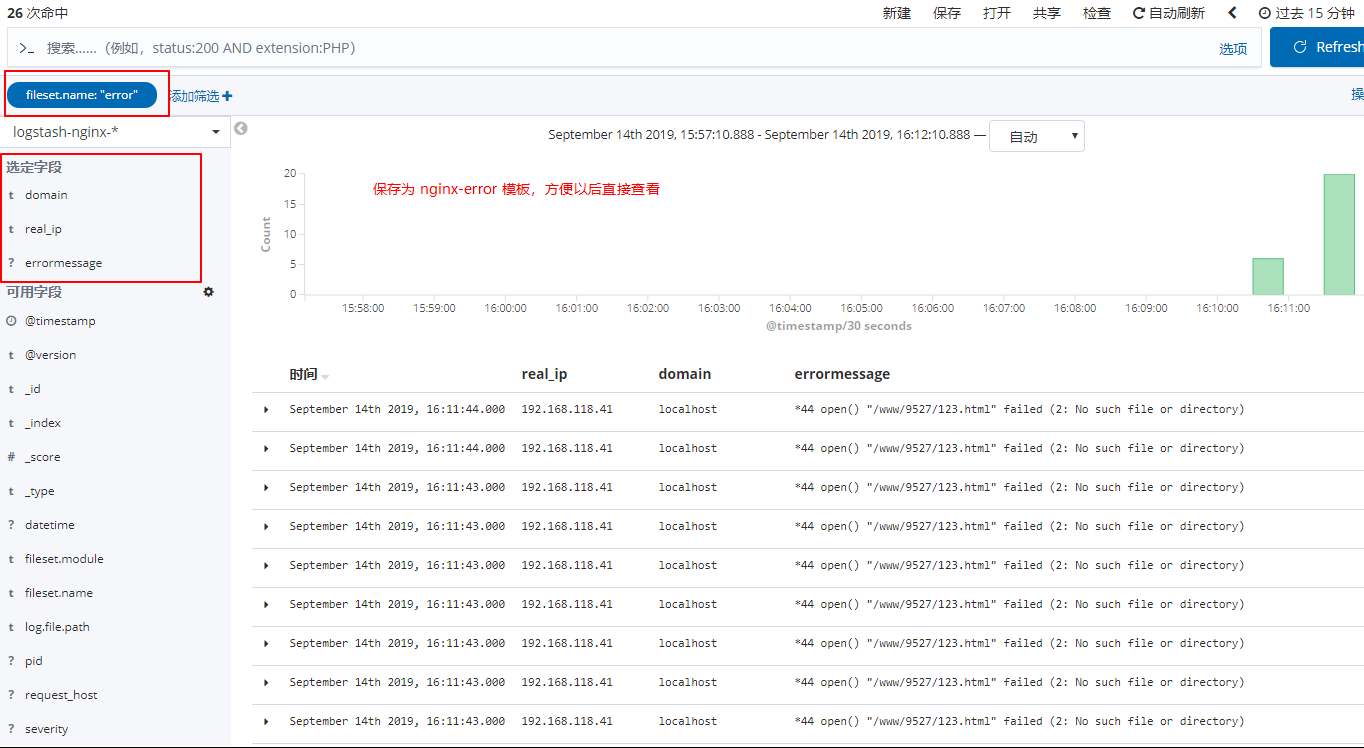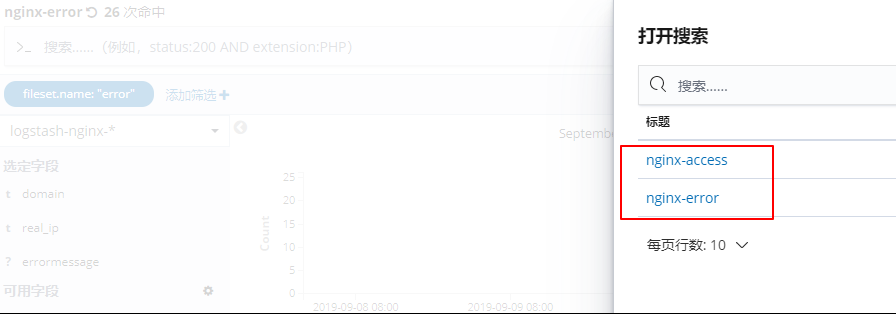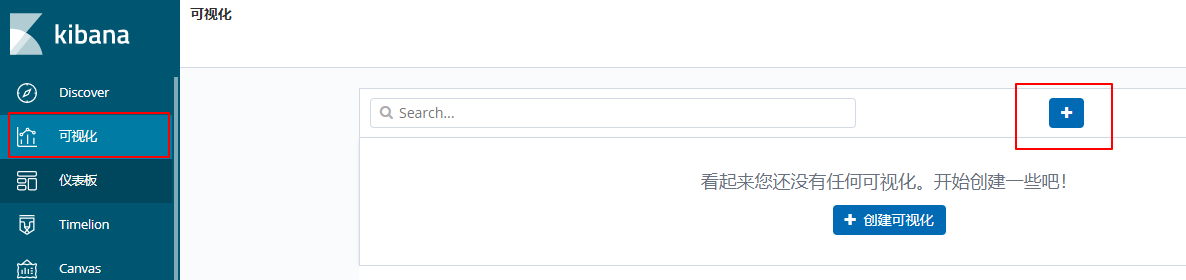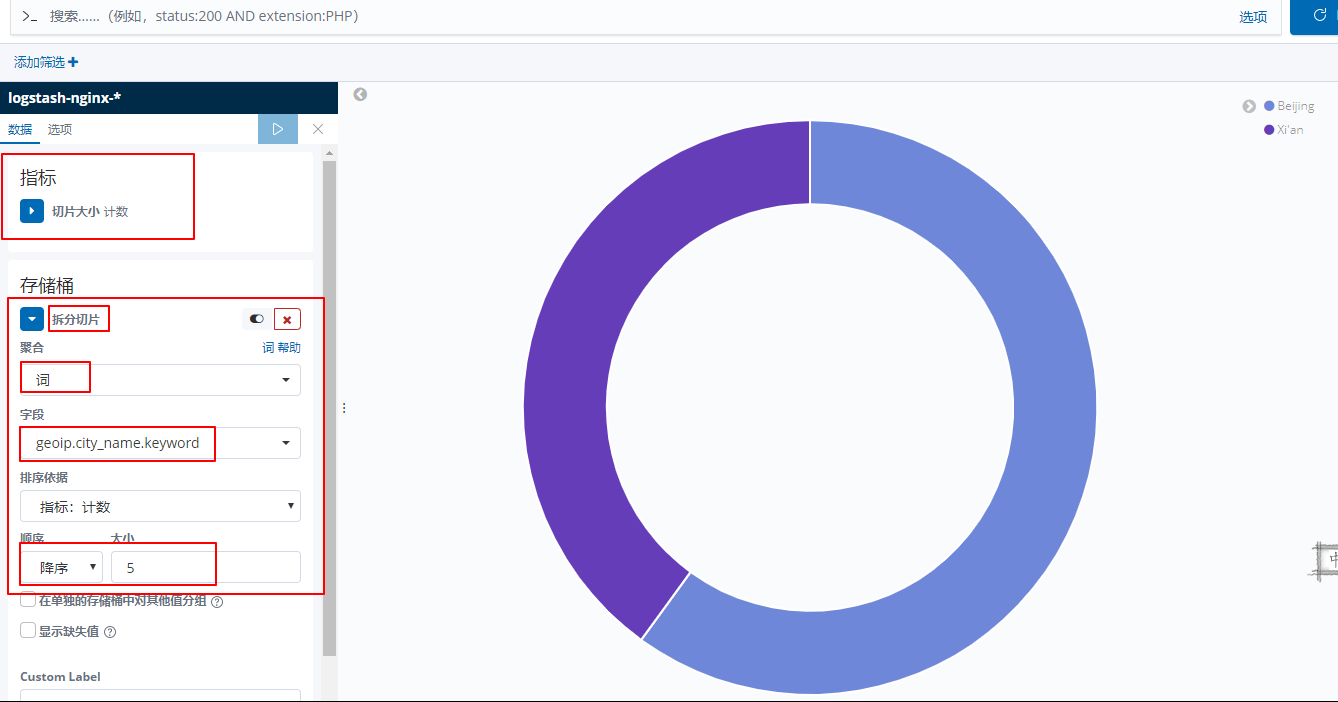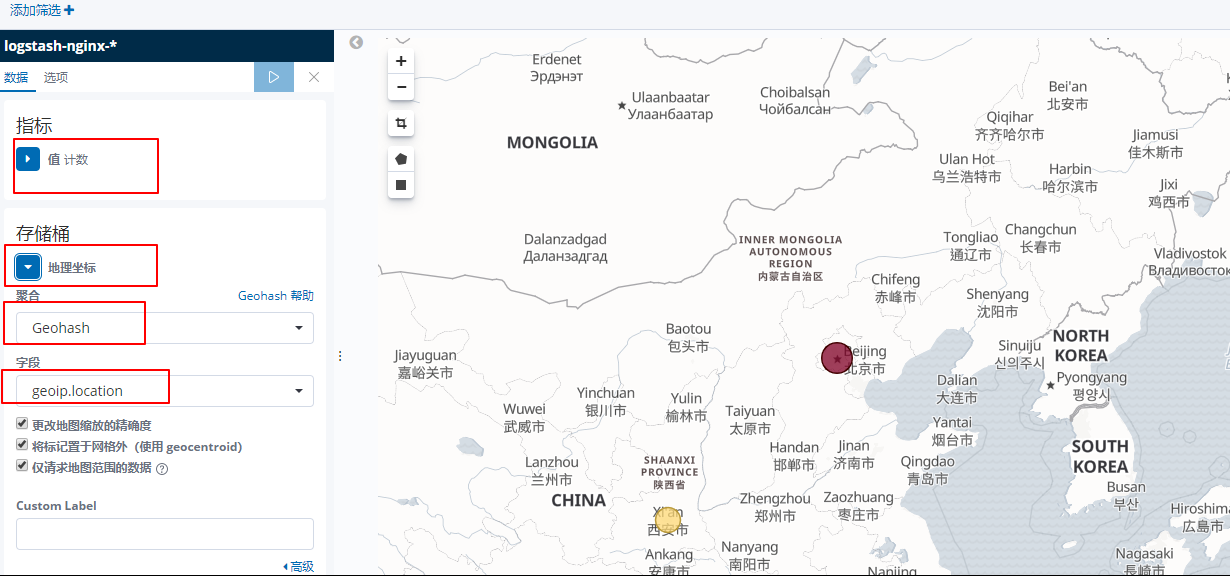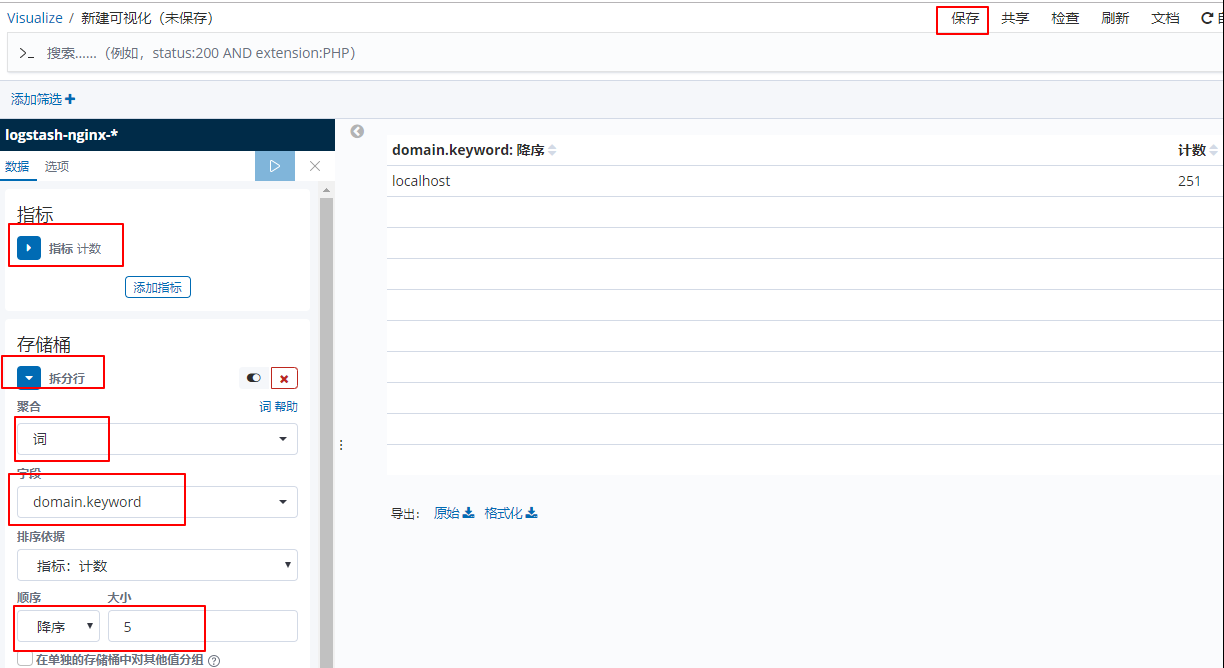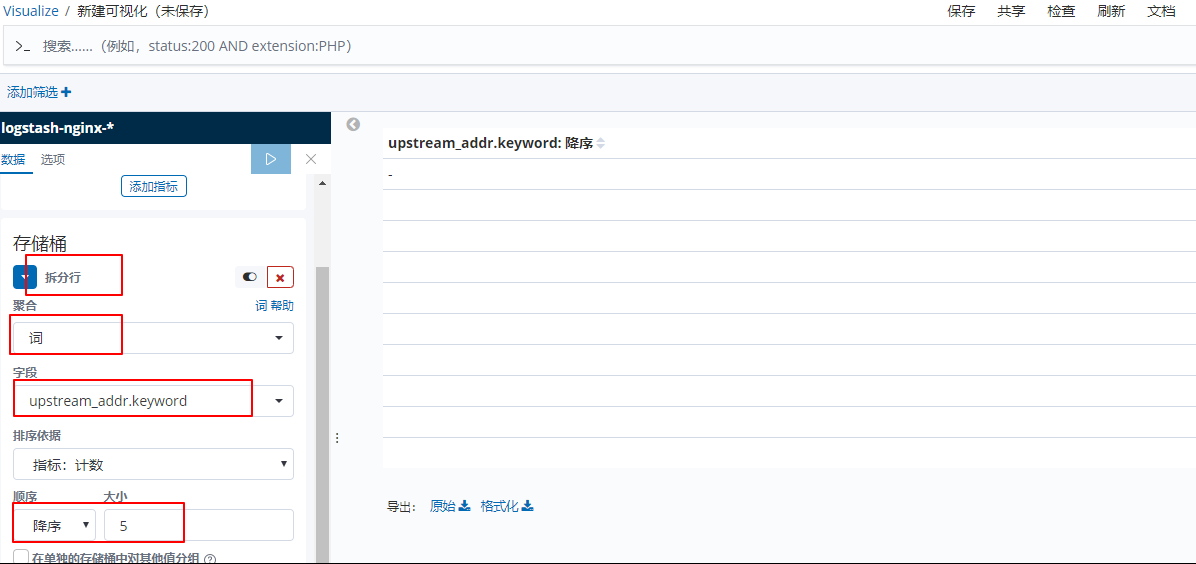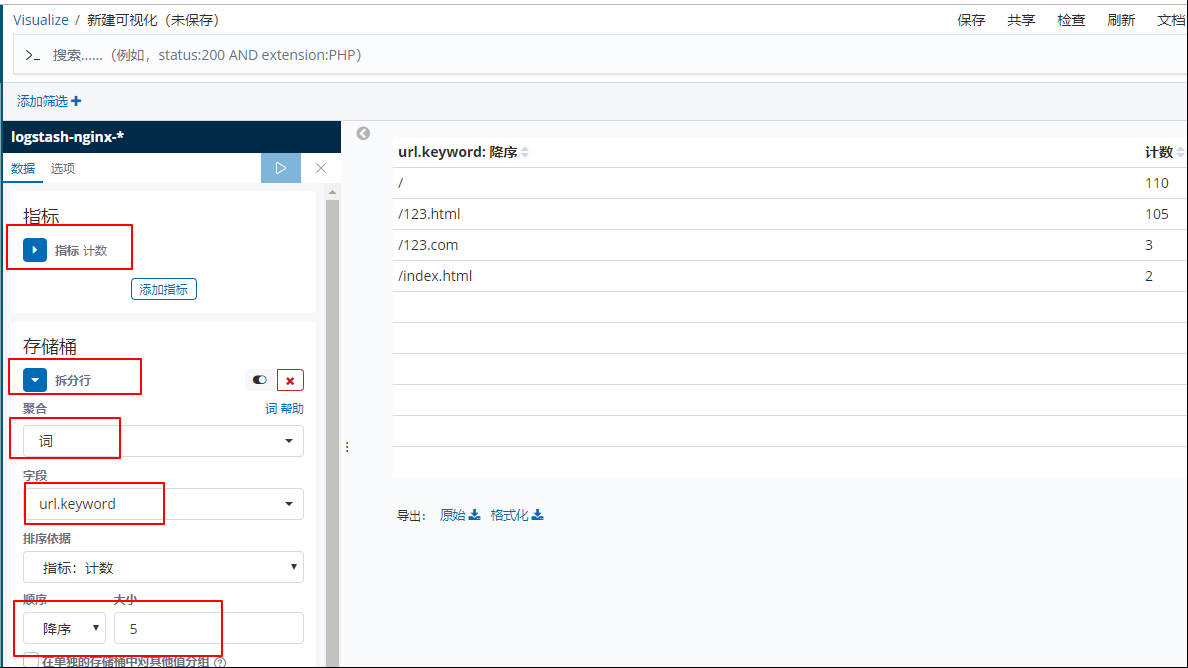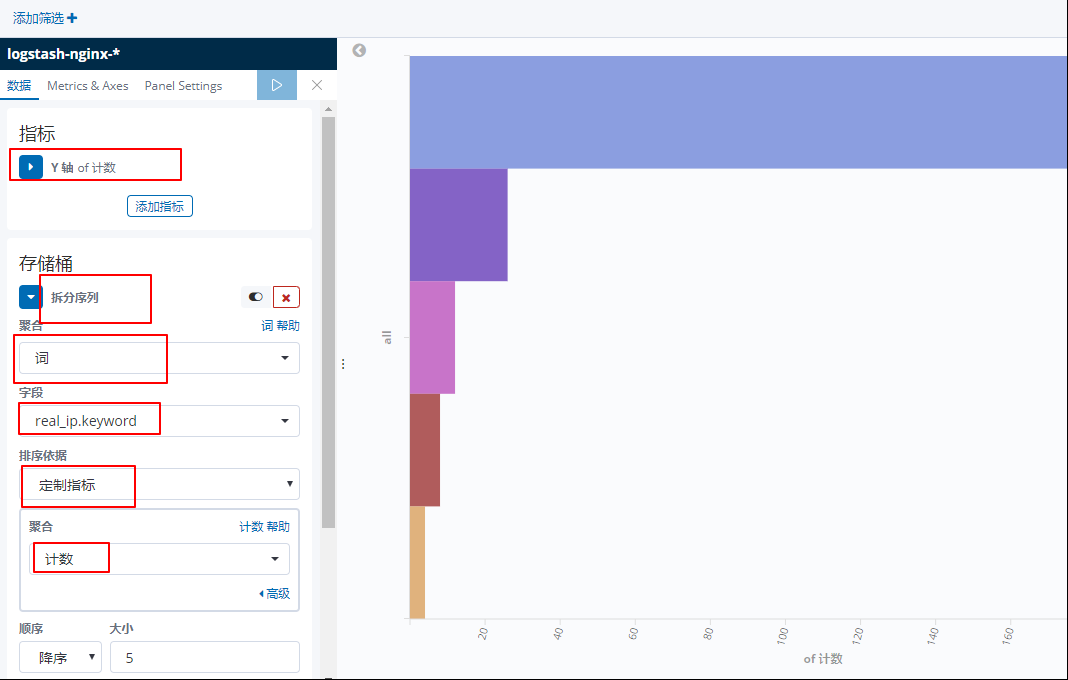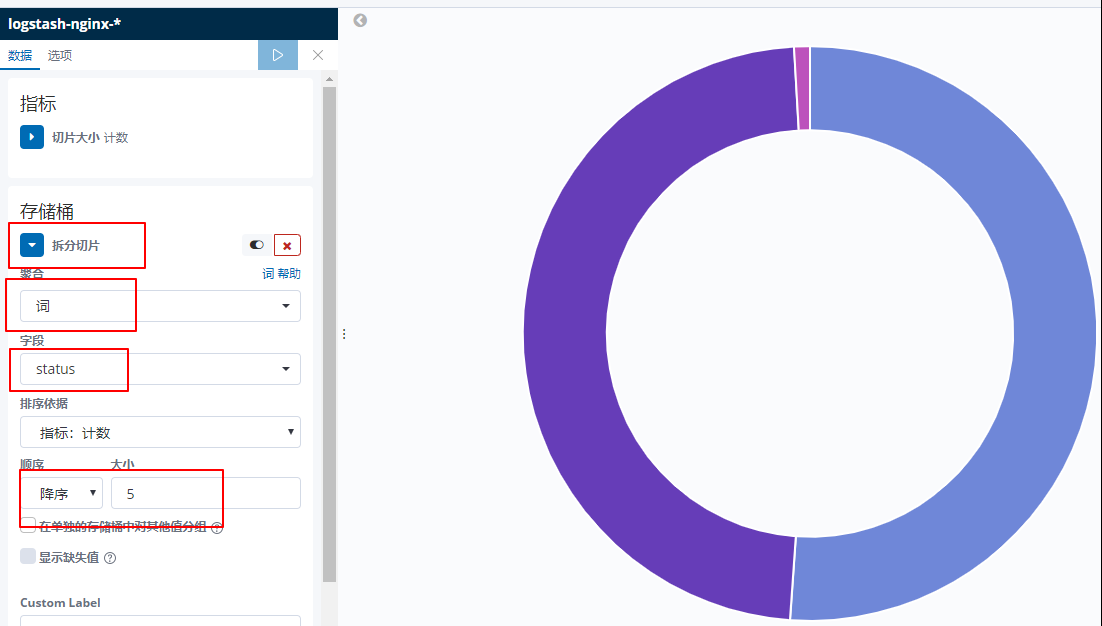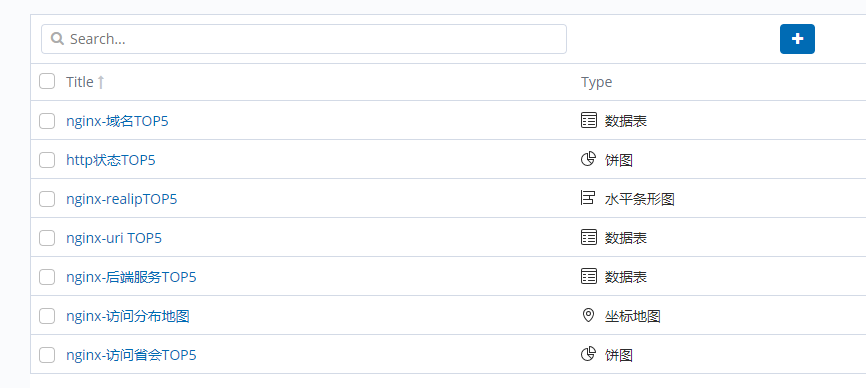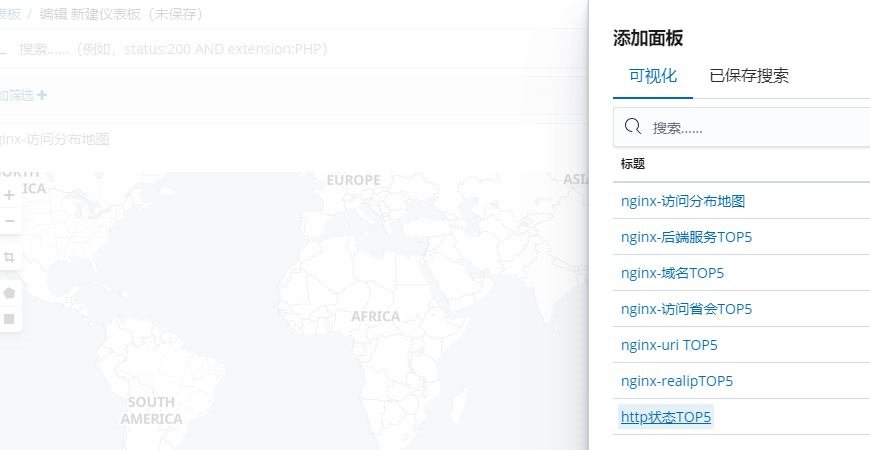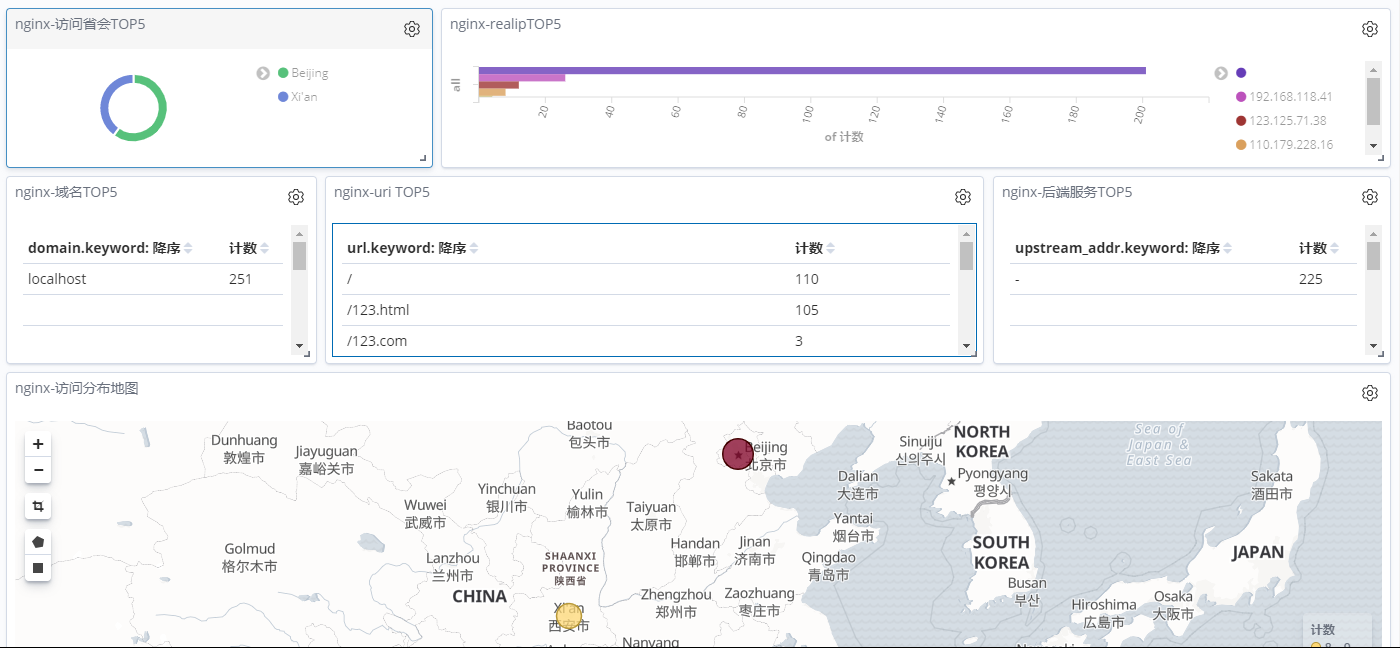1. 前言
先上一张整体的效果图:
上面这张图就是通过 ELK 分析 nginx 日志所得到的数据,通过 kibana 的功能展示出来的效果图。是不是这样对日志做了解析,想要知道的数据一目了然。接下来就是实现过程实录。
2. 实现过程
通过上一篇:ELK 部署文档 已经对 ELK + filebeat 获取 nginx 做了详细的配置介绍,这里重点就不在安装 ELK 上面了。 下面这边的内容,主要是针对 logstash 配置文件的编写和 kibana web界面的配置。
主机信息在申明下,和上一篇一样:
2.1 nginx 日志格式编写
在编写logstash 文件之前,得有一个标准输入输出格式,这个格式通用的就是 json 格式。
首先,考虑如何才能获取 json 格式的日志,当然可以直接通过修改 nginx 日志的格式来实现,因此开始修改 nginx 日志格式。如果获取的日志无法修改json 格式,则可以通过正则表达式来匹配。
在nginx 配置文件中添加如下日志格式:
http {
…
log_format main_json '{"domain":"$server_name",'
'"http_x_forwarded_for":"$http_x_forwarded_for",'
'"time_local":"$time_iso8601",'
'"request":"$request",'
'"request_body":"$request_body",'
'"status":$status,'
'"body_bytes_sent":"$body_bytes_sent",'
'"http_referer":"$http_referer",'
'"upstream_response_time":"$upstream_response_time",'
'"request_time":"$request_time",'
'"http_user_agent":"$http_user_agent",'
'"upstream_addr":"$upstream_addr",'
'"upstream_status":"$upstream_status"}';
….
}定义的这个nginx 日志格式叫 main_json 后面的配置文件,都可以引用这个日志格式。除了nginx 日志参数以外,还可以通过配置文件来自行添加自定义参数,比如 获取用户的真实ip
于是编写一个自定义变量的配置文件:
[root@192.168.118.16 ~]`` vim /etc/nginx/location.conf` ` set $real_ip $remote_addr;``if` `( $http_x_forwarded_for ~ ``"^(\d+\.\d+\.\d+\.\d+)"` `) {`` ``set` `$real_ip $1;``}这个配置文件只是为了获取用户的真实IP,变量名为: real_ip 需要在nginx.conf 中引用,在刚才的配置文件中也加入该变量,完整日志格式如下:
log_format main_json '{"domain":"$server_name",'
'"real_ip":"$real_ip",'
'"http_x_forwarded_for":"$http_x_forwarded_for",'
'"time_local":"$time_iso8601",'
'"request":"$request",'
'"request_body":"$request_body",'
'"status":$status,'
'"body_bytes_sent":"$body_bytes_sent",'
'"http_referer":"$http_referer",'
'"upstream_response_time":"$upstream_response_time",'
'"request_time":"$request_time",'
'"http_user_agent":"$http_user_agent",'
'"upstream_addr":"$upstream_addr",'
'"upstream_status":"$upstream_status"}';注释掉该行:
access_log /var/log/nginx/access.log main;接下来,编写一个nginx 配置文件 端口为 9527 作为测试使用
[root@192.168.118.16 ~]`` vim /etc/nginx/conf.d/server_9527.conf``server {`` ``listen 9527;`` ``server_name localhost;`` ``include location.conf;`` ``location / {`` ``root ``/www/9527/``;`` ``index index.html;`` ``access_log ``/www/log/access``.log main_json;`` ``error_log ``/www/log/error``.log;`` ``}`` ``location ``/shop` `{`` ``root ``/www/9527``;`` ``access_log ``/www/log/shop_access``.log main_json;`` ``error_log ``/www/log/shop_error``.log;`` ``}``}` `[root@192.168.118.16 ~]`` mkdir -p /www/{9527,log}``[root@192.168.118.16 ~]`` cd /www/9527/``[root@192.168.118.16 ``/www/9527``]`` vim index.html``hello, 9527``[root@192.168.118.16 ``/www/9527``]`` mkdir -pv /www/9527/shop``[root@192.168.118.16 ``/www/9527``]`` vim /www/9527/shop/index.html``出售9527` `[root@192.168.118.16 ``/www/9527``]`` nginx -t``[root@192.168.118.16 ``/www/9527``]`` nginx -s reloadNginx 配置完成,重新加载,访问测试:
[root@192.168.118.16 ~]`` curl http://192.168.118.16:9527/index.html``hello, 9527``[root@192.168.118.16 ~]`` curl http://192.168.118.16:9527/shop/index.html``出售9527页面访问正常,查看日志:
[root@192.168.118.16 ~]`` ll -tsh /www/log/``total 8.0K``4.0K -rw-r--r-- 1 root root 346 Sep 14 14:35 shop_access.log``4.0K -rw-r--r--. 1 root root 341 Sep 14 14:35 access.log`` ``0 -rw-r--r--. 1 root root 0 Sep 14 14:35 error.log`` ``0 -rw-r--r-- 1 root root 0 Sep 14 14:34 shop_error.log日志文件已生成,查看日志格式:
[root@192.168.118.16 ~]`` cat /www/log/access.log``{``"domain"``:``"localhost"``,``"real_ip"``:``""``,``"http_x_forwarded_for"``:``"-"``,``"time_local"``:``"2019-09-14T14:35:11+08:00"``,``"request"``:``"GET /index.html HTTP/1.1"``,``"request_body"``:``"-"``,``"status"``:200,``"body_bytes_sent"``:``"12"``,``"http_referer"``:``"-"``,``"upstream_response_time"``:``"-"``,``"request_time"``:``"0.000"``,``"http_user_agent"``:``"curl/7.29.0"``,``"upstream_addr"``:``"-"``,``"upstream_status"``:``"-"``}定义的 json 格式已经被引用到,nginx日志格式配置完成,接下来就是 通过filebeat 将nginx 日志传递给 logstash
2.2 filebeat 传输 nginx 日志
这里在上一篇的基础上做修改,直接修改 filebeat 配置文件:
[root@192.168.118.16 ~]`` vim /etc/filebeat/modules.d/nginx.yml重启 filebeat 服务
[root@192.168.118.16 ~]`` systemctl restart filebeat2.3 logstash 配置文件编写
通过上面的步骤,filebeat 已经将 nginx 日志传输过来了,接下来就看 logstash 要怎么接收日志数据了,还是通过循序渐进的方式来编写。
首先将日志数据打印到屏幕,保证数据的正确性。
从 nginx.conf 启动 logstash。通过浏览器访问 nginx 9527端口产生日志数据。
这里启动 logstash 可以添加 修改自动重载的模式,这样当修改了 nginx.conf 时,不必频繁的去关闭重启。
[root@192.168.118.15 ``/etc/logstash/conf``.d]`` logstash -f nginx.conf --config.reload.automatic通过抓取一段 json 数据,分析下:
logstash 输出内容
这里面数据很多,但是这里的有些数据不是必要的,应该保留需要的数据,而剔除没必要的数据,使 json 看起来更加简洁。
首先来查看这段 json ,发现真正的 nginx 日志数据都存在 message 里面,其他的都是一些主机服务相关的信息,但是 message 看起来乱糟糟的,简直没法看。既然采用的 json 格式,那就能够格式化。
修改配置文件如下:
logstash 输出内容
将这两次获取的数据进行一个对比,下面这个数据 message 被删除了,但是 message 中的每个字段都独立出来了。这样的好处:
(1)日志信息更加清晰,能够准确的定位到某一个字段;
(2)为后面存储到 elasticsearch 中,进行查询或者筛选做好了准备。
上面这个操作就等于是将原来的 message 分列存放了。
上面这个json 发现有两个时间:
@timestamp - 格林尼治时间 - logstash 获取日志时间
Time_local - 东八区时间 - nginx日志记录时间
这两个时间的 分钟和秒钟并不一致,而后面过滤日志采用的是 @timestamp 时间,也就是 logstash 时间,这就会造成 nginx 日志时间不准确的现象,因此需要将两个时间修改为一致。
logstash 输出内容
现在,对比两个时间的分钟 和秒钟,完全一致了。接下来,删除一些不必要的字段,并重命名一些字段名,修改配置文件如下:
logstash 输出内容
经过重命名和删除没有的字段,json 也变的精简了很多,这样存储 elasticsearch 消耗的存储空间也响应的变小了。
接下来就可以将数据写入到 elasticsearch 中了。在这之前,做的都是 access.log,压根就没考虑到 error.log 的格式,因为 nginx 中 error.log 日志格式无法自定义。
尝试访问一个错误uri 来查看下获取到的数据:
logstash 输出内容
error.log 过来的数据就变成上面这个样子了。这又是个问题,做 ELK 一是为了分析数据,二是为了尽快排错,如果 ELK 连这个都做不到,那就有点鸡肋了。
上面的这个格式看起来又是很乱了,nginx 错误日志都在 message 中,虽然nginx 错误日志无法定义格式,但是 logstash 可以通过正则表达式来将它转换为 json 格式。但在这之前,应该考虑,access.log 和 error.log 是两种不同的格式,不能用同一种方式去匹配。那怎么判断数据是来自 access.log 还是 error.log 呢?
这里语法肯定是想到了:
If … {``Access.log``} elseif … {``Error.log``}对,语法没错,但是用什么条件呢?查看上面的日志,不难发现每次都有这样的字段:
Access.log 日志数据:`` ``"fileset"` `=> {`` ``"module"` `=> ``"nginx"``,`` ``"name"` `=> ``"access"` `error.log 日志数据:`` ``"fileset"` `=> {`` ``"module"` `=> ``"nginx"``,`` ``"name"` `=> ``"error"这样,就有判断的依据了,根据logstash配置语法开始写:
到目前为止,logstash 的 nginx 日志收集过滤配置文件如下:
配置文件名:nginx.conf
nginx.conf
测试 access.log 日志格式数据:
logstash 输出内容
测试 error.log 日志格式数据:
logstash 输出内容
这下没问题了, 两种格式的数据都获取到了。接下来就将数据写入到 elasticsearch中。
到目前为止,logstash 配置文件 nginx.conf 如下:
nginx.conf
这个配置也算是本次 nginx 最终版配置了。
使用浏览器多次访问nginx 9527 端口,然后切换到 elasticsearch-head 查看索引是否创建成功。
ok,已经看到今天的索引创建成功,查看数据。
数据也是没有问题的,切换到 kibana 添加索引。
ok,目前已经将数据存储到 elasticsearch 并通过 kibana 展示出来了,但是想要更清晰的分析查看数据还需要在 kibana 上下一番功夫。
2.4 kibana 展示
首先是 Discover 这里,每次进来,都需要一目了然的查看日志,做以下配置:
上面两个设置以后,每次登录进来只需要点击 打开 查看相关模板就能看到清晰的日志数据。
接下来,就是绘制最上面那副图啦。
在绘制之前必须要有数据支撑,因为这个是测试环境没有真是的用户访问。因此需要造一批假数据访问。
方法就是 直接去 access.log 里复制一条数据,修改 real_ip 为 公网ip
假数据添加成功后,来进行图表的配置,点击 可视化
第一个:访问省会城市 TOP 5 (饼图)
选择饼图,然后选择 logstash-nginx-* 索引
完成后点击保存。
第二个:访问分布地图(坐标地图)
完成后点击保存。
第三个:域名TOP5 (数据表)
完成后点击保存。
第四个:后端服务TOP5(数据表)
完成后点击保存。
第五个:uri top 5(数据表)
完成后点击保存。
第六个:realipTOP5 (水平条形图)
完成后点击保存。
第七个:http状态TOP5 (饼图)
完成后点击保存。
好了, 在 可视化 一栏中,创建了 7 个数据表图,点开 仪表板,将这些图表展示出来就行了。
然后将图表摆放好,大功告成。